RustをWindowsにインストールする時にハマった件
※本ページはプロモーションが含まれています
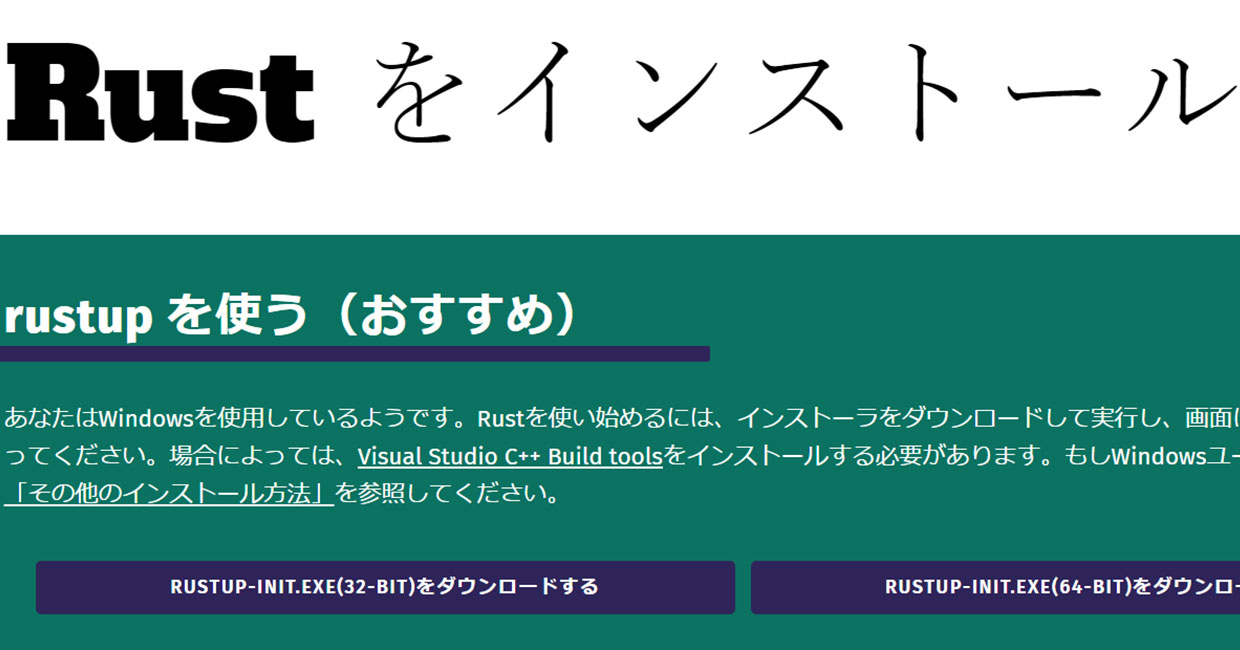
Windows11にRustを、公式インストーラーを使ってインストールしたのですが、 cargo, rustc, rustupなどのコマンドが使えない状態になりました。
ホームディレクトリに.cargoというフォルダが作成されるようですが、それも作成されていない。
原因は、Rustをインストールしたつもりが、Visual Studioのインストールしか終わっておらず、Rust自体のインストールがまだだったことが原因です。
Visual Studioのインストールが終わった後、再び「rustup-init.exe」を実行すると、Rustのインストール画面が出るのですが、僕の場合、下記のように表示されて「だから何?」状態になっていました。
The Cargo home directory is located at: C:\Users\\.cargo This can be modified with the CARGO_HOME environment variable. The cargo, rustc, rustup and other commands will be added to Cargo's bin directory, located at: C:\Users\ \.cargo\bin The Cargo home directory is located at: C:\Users\ \\.cargo This can be modified with the CARGO_HOME environment variable. The cargo, rustc, rustup and other commands will be added to Cargo's bin directory, located at: C:\Users\ \.cargo\bin This path will then be added to your PATH environment variable by modifying the HKEY_CURRENT_USER/Environment/PATH registry key. You can uninstall at any time with rustup self uninstall and these changes will be reverted.
しかし、「rustup-init.exe」を右クリックして「管理者として実行」すると下記のように表示されました。
The Cargo home directory is located at: C:\Users\\.cargo This can be modified with the CARGO_HOME environment variable. The cargo, rustc, rustup and other commands will be added to Cargo's bin directory, located at: C:\Users\ \.cargo\bin This path will then be added to your PATH environment variable by modifying the HKEY_CURRENT_USER/Environment/PATH registry key. You can uninstall at any time with rustup self uninstall and these changes will be reverted. Current installation options: default host triple: x86_64-pc-windows-msvc default toolchain: stable (default) profile: default modify PATH variable: yes 1) Proceed with installation (default) 2) Customize installation 3) Cancel installation
普通に起動したコマンドプロンプトの画面では、下記内容が表示されていなかったので、どうしたら良いかわからなかったのです。
Current installation options:
default host triple: x86_64-pc-windows-msvc
default toolchain: stable (default)
profile: default
modify PATH variable: yes
1) Proceed with installation (default)
2) Customize installation
3) Cancel installation
表示通り、「1」を入力してEnterを押すとRustがインストールされました。
おわりに
インストールぐらい余裕だろと思っていましたが、変なところでつまづきました。
原因が全くわからなかったのですが、画像付きでインストールを説明してくれいているブログの画像と、僕のコマンドプロンプトの表示が違うのに気づいて解決に繋がりました。
