Homebrewのインストール方法
※本ページはプロモーションが含まれています
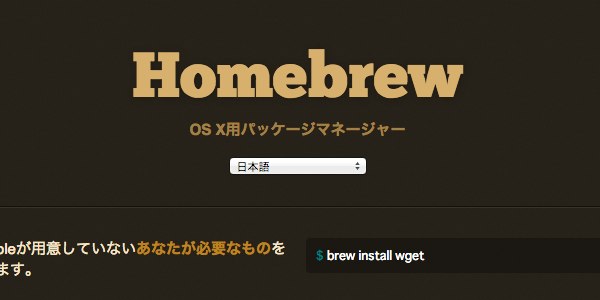
Mac用のパッケージマネージャーのHomebrew。
MacPortsの後釜として人気になってきているようです。ひとつのMacにMacPortsとHomebrew両方入れるのはよろしくないようなので、Homebrewを使用する際はMacPortsをアンインストールしてから行いましょう。
こちらの記事も要チェック!
Xocdeのインストール
HomebrewにはXcodeが必要なので、インストールしていない人は「第2回 iPhoneアプリ作成に必要なツールを導入|ドットインストールでiPhoneアプリ作成を勉強」でインストール方法を紹介しているので参考に。
Homebrewのインストール
ターミナルを開き、下記コマンドを実行。
$ ruby -e "$(curl -fsSL https://raw.githubusercontent.com/Homebrew/install/master/install)"
インストール中に
Press RETURN to continue or any other key to abort
と聞かれたらキーボードの「return」キーを押す。
Password:
と聞かれたらパソコンのパスワードを入力して「return」キーを押す。
brewを最新バージョンにする
$ brew update
以上で完了。
動作チェック
チャント動作しているかチェック。
$ brew doctor
すると3つほどエラーが出てたので修正。
1つ目のエラー
Warning: Unbrewed dylibs were found in /usr/local/lib.
If you didn't put them there on purpose they could cause problems when
building Homebrew formulae, and may need to be deleted.
Unexpected dylibs:
/usr/local/lib/JPKIPKCS11.dylib
/usr/local/lib/JPKIServiceAPI.dylib
/usr/local/lib/libusb-0.1.4.4.4.dylib
/usr/local/lib/libusbpp-0.1.4.4.4.dylib
予期せないdylibsがあるので下記のように一つづつ削除
$ rm -rf /usr/local/lib/JPKIPKCS11.dylib $ rm -rf /usr/local/lib/JPKIServiceAPI.dylib $ rm -rf /usr/local/lib/libusb-0.1.4.4.4.dylib $ rm -rf /usr/local/lib/libusbpp-0.1.4.4.4.dylib
2つ目のエラー
Warning: Unbrewed header files were found in /usr/local/include.
If you didn't put them there on purpose they could cause problems when
building Homebrew formulae, and may need to be deleted.
Unexpected header files:
/usr/local/include/usb.h
/usr/local/include/usbpp.h
もう一つ同じエラーが出ているので同様に削除
$ rm -rf /usr/local/include/usb.h $ rm -rf /usr/local/include/usbpp.h
3つ目のエラー
Warning: You have not agreed to the Xcode license.
Builds will fail! Agree to the license by opening Xcode.app or running:
xcodebuild -license
Xcodeのライセンス同意がされていない。Xcode.appを立ち上げると同意画面が出るので「Agree」をクリック。パソコンのパスワードを求められるのでパスワードを入力して完了。
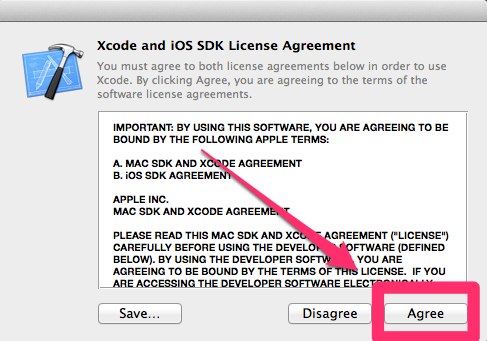
再度チェック
再度チェック
$ brew doctor
Warning: Broken symlinks were found. Remove them with `brew prune`:
上記エラーが出ていたので、
$ brew prune
を実行。
再度チェックすると
$ brew doctor Your system is ready to brew.
このように表示されインストール完了。
HomebrewとMacPortの違い
HomebrewとMacPortの違いとして
・Homebrewは既存のソフトを使うのに対し、MacPortは新しくインストールする。
・Homebrewば一般ユーザとしてインストールできるのに対しMacPortはスーバーユーザ。
・インストールディレクトリはHomebrewは「/usr/local」MacPortは「/opt/user」
などの違いがある。
おわりに
Homebrewが主流になりつつあるようなのでMacPortからHomebrewに変えました。
これから勉強していきます。
